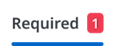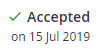Application | Documents
Access all the documents against a consent, including files sent to you by the BCA.
To access the Documents section, double-click an application or consent listed on your  Dashboard,
Dashboard,  Applications or
Applications or  Consents pages.
Consents pages.
Documents are grouped into these sections:
-
Lodgement - Documents uploaded and attached to your application, including legislated submission PDFs generated automatically on submission and those you have uploaded in response to lodgement RFIs.
-
Assessment - Documents you have attached to the consent during the assessment stage, including those uploaded in response to assessment RFIs.
-
Approved - Documents issued by the BCA, including your stamped, approved plans.
-
Inspections - Documents loaded during the inspection phase, including site inspection reports.
-
Certificates - Documents attached to the consent during the certification stage, including those uploaded in response to certificate RFIs.
-
Required - Documents required by the BCA that you must submit as part of the building consent process. A Code Compliance Certificate may not be issued if any are outstanding.
-
Payment - Invoices or fee statements issued by the BCA and any proof of payment documents attached to payments made by Direct Transfer.
Tools and options
|
... | |
Open the selected document in a PDF viewer. From here you can print or download the document. |
|
... | |
Download the selected document. |
|
|
For Required Documents, indicates the required document is open for you to upload files against it. Select to open Upload document and upload one or more files. |
Status indicators
|
|
You have the specified number of required documents open waiting for uploads. |
|
|
Against a required document group, indicates you have provided the documents expected and the require document group is closed (you cannot upload any more documents). Against a document, indicates that the BCA has reviewed and accepted an uploaded document. |
|
|
Against a document, indicates that the BCA has received and rejected the uploaded document. If the BCA has provided a rejection reason, this is shown below the file name by expanding Reason. |
 Preview
Preview Download
Download